An Introduction to Microsoft Azure and Kubernetes using Helm and Docker Images
Posted on: 2022-08-05
Kubernetes is a convenient way to deploy an infrastructure of services in a central place. Once you have your service Docker images built and deployed you can use Kubernetes to deploy multiple instances across the cloud. In this article, we will see how Microsoft Azure can use a Kubernetes configuration generated with Helm and deploy many images from Azure Registry Container.
Create an Azure Kubernetes Service (AKS)
Few informations is required that was build when we created our Azure Docker Image Repository.
You need to use the Azure resource group name after --resource-group. The name of the Kubernetes service is after --name. The --attach-acr is the name of the Azure Container Registry (acr).
az aks create --resource-group realtimepixel_resourcegroup --name realpixelask --location eastus --attach-acr realtimepixel --generate-ssh-keys
There is few things to know:
- The name cannot have underscore. Even if you enclose with double quote it does not work
- The command takes a while to run. Expect at least 1 minute.
Most online tutorial shows to use the Azure CLI (az command) but it is also possible to create the Kubernetes service on the Microsoft Azure Portal.
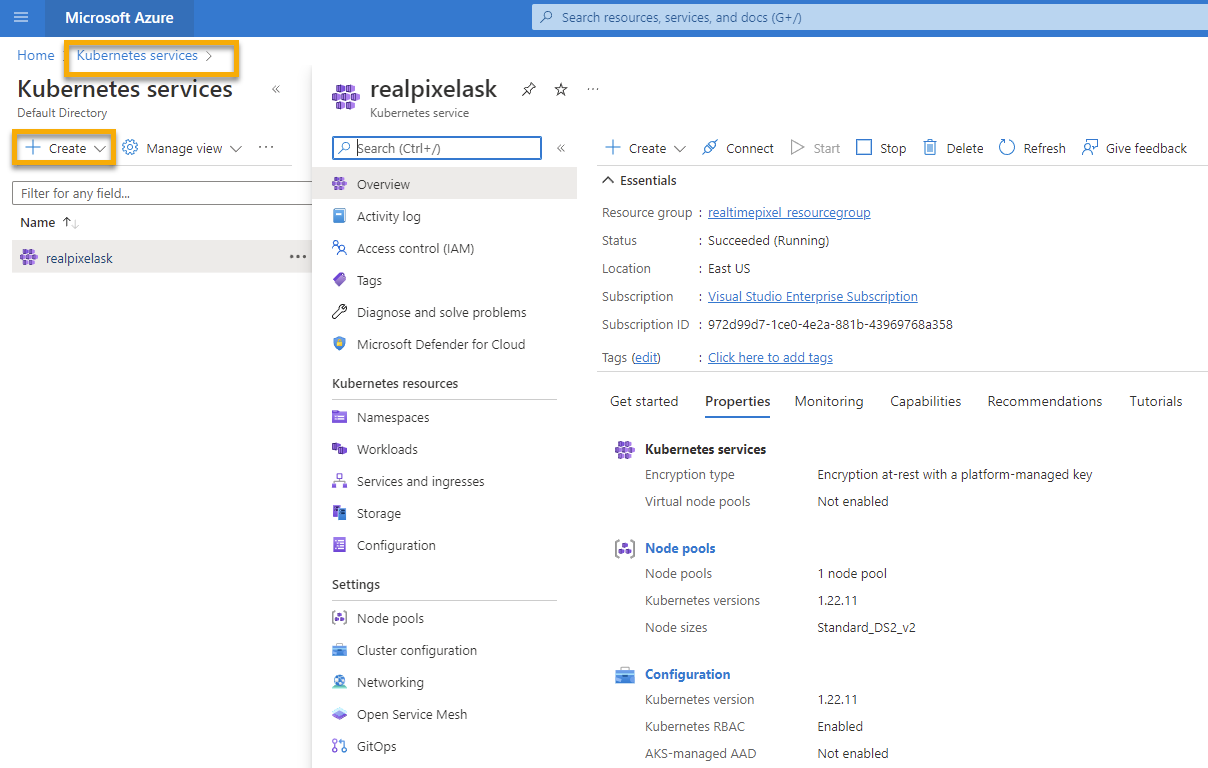
Configure Github Workflow
You can edit the existing Github workflow defined previously that was building the image and pushing it into Azure Container Registry (ACR). However, I decided to create a new workflow allowing me to decide manually when to push the image into production.
Here is the full Github workflow that I store into the repository in .github/workflows/k8sdeploy.yml
on:
workflow_dispatch:
# Environment variables available to all jobs and steps in this workflow
env:
REGISTRY_NAME: realtimepixel
CLUSTER_NAME: realpixelask
CLUSTER_RESOURCE_GROUP: realtimepixel_resourcegroup
NAMESPACE: realtimepixel-prod
jobs:
build:
runs-on: ubuntu-latest
steps:
- uses: actions/checkout@main
# Set the target Azure Kubernetes Service (AKS) cluster.
- uses: azure/aks-set-context@v1
with:
creds: ${{ secrets.AZURE_CREDENTIALS }}
cluster-name: ${{ env.CLUSTER_NAME }}
resource-group: ${{ env.CLUSTER_RESOURCE_GROUP }}
# Create namespace if doesn't exist
- run: |
kubectl create namespace ${{ env.NAMESPACE }} --dry-run=client -o json | kubectl apply -f -
- name: Helm tool installer
uses: Azure/setup-helm@v1
- name: Azure Login
uses: Azure/login@v1.1
with:
creds: ${{ secrets.AZURE_CREDENTIALS }}
- name: Get Latest Tag Redis
id: latesttagredis
run: |
tag_redis=$(az acr repository show-tags --name ${{env.REGISTRY_NAME}} --repository realtimepixel_redis --top 1 --orderby time_desc -o tsv)
echo "::set-output name=tag_redis::$tag_redis"
- name: Tag Redis
run: echo "Tag Redis is ${{ steps.latesttagredis.outputs.tag_redis }}"
- name: Get Latest Tag Backend
id: latesttagbackend
run: |
tag_backend=$(az acr repository show-tags --name ${{env.REGISTRY_NAME}} --repository realtimepixel_backend --top 1 --orderby time_desc -o tsv)
echo "::set-output name=tag_backend::$tag_backend"
- name: Tag Backend
run: echo "Tag Backend is ${{ steps.latesttagbackend.outputs.tag_backend }}"
- name: Get Latest Tag Frontend
id: latesttagfrontend
run: |
tag_frontend=$(az acr repository show-tags --name ${{env.REGISTRY_NAME}} --repository realtimepixel_frontend --top 1 --orderby time_desc -o tsv)
echo "::set-output name=tag_frontend::$tag_frontend"
- name: Tag Frontend
run: echo "Tag Frontend is ${{ steps.latesttagfrontend.outputs.tag_frontend }}"
- name: Deploy
run: >
helm upgrade realtimepixel ./kubernetes/realtimepixel
--install
--namespace=${{ env.NAMESPACE }}
--set namespace=${{env.NAMESPACE}}
--set image.pullpolicy=IfNotPresent
--set image.redis.repository=${{env.REGISTRY_NAME}}.azurecr.io/realtimepixel_redis
--set image.redis.tag=${{ steps.latesttagredis.outputs.tag_redis }}
--set image.backend.repository=${{env.REGISTRY_NAME}}.azurecr.io/realtimepixel_backend
--set image.backend.tag=${{ steps.latesttagbackend.outputs.tag_backend }}
--set image.frontend.repository=${{env.REGISTRY_NAME}}.azurecr.io/realtimepixel_frontend
--set image.frontend.tag=${{ steps.latesttagfrontend.outputs.tag_frontend }}
Here is a description of what is going on:
-
The first section called
envare variable that can be used across the whole workflow. It is a simple way to configure data in a central place for the script. It defined the registry (Azure Container Registry) name, the Kubernetes cluster name created in this blog post, the Azure resource group (previous article) and the Kubernetes namespace. -
The second section connect to AKS: Azure Kubernetes Service
-
We create the namespace
-
We then connect with Helm and Azure Login. From now, we are ready to perform some commands
-
First, we get the latest image tag for each image
-
Finally, we use helm to install or update the Kubernetes configuration. What is important is to override a lot of values from
kubernetes\realtimepixel\values.yaml(Helm values file)
Verification
At this point, the Helm command pushes the instruction to Azure Kubernetes Service. Going in the portal you can see under Workloads the deployment.
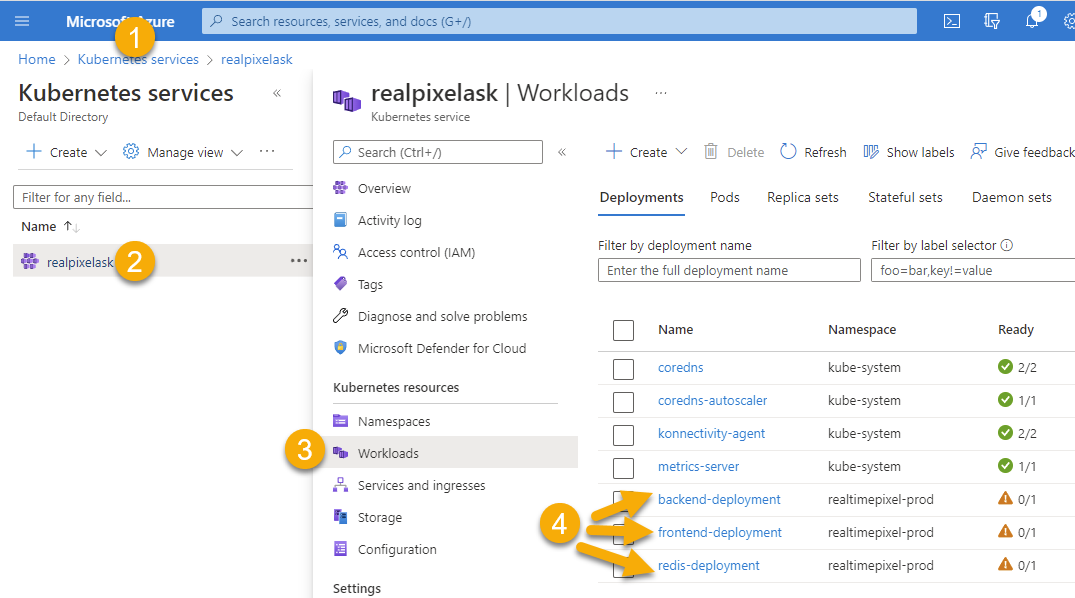
Everything should be running as expected! The screenshot shows three orange symbols next to my three deployments because there is an issue with the Kubernetes configuration which is outside the goal of this post. However, it is still interesting to know that you can drill and see the error reason being: ErrImageNeverPull.
Debug ErrImageNeverPull
kubectl get pods -n realtimepixel-prod
kubectl describe pod redis-deployment-6495cd48cc-fhzjg -n realtimepixel-prod
The last command gives more information saying the policy is to Never
Events:
Type Reason Age From Message
---- ------ ---- ---- -------
Normal Scheduled 59m default-scheduler Successfully assigned realtimepixel-prod/redis-deployment-6495cd48cc-fhzjg to aks-agentpool-28884595-vmss000002
Warning Failed 57m (x12 over 59m) kubelet Error: ErrImageNeverPull
Warning ErrImageNeverPull 4m36s (x260 over 59m) kubelet Container image "realtimepixel.azurecr.io/realtimepixel_redis:67dfbf27b868bd0b9e7c77aefafb596f2adb3ca0" is not present with pull policy of Never
Trying to see what is really sent to Kubernetes using the template command:
helm template realtimepixel ./kubernetes/realtimepixel --set namespace=realtimepixel-prod --set image.pullPolicy=Always --set image.redis.repository=realtimepixel.azurecr.io/realtimepixel_redis --set image.redis.tag=123123 --set image.backend.repository=realtimepixel.azurecr.io/realtimepixel_backend --set image.backend.tag=123123 --set image.frontend.repository=realtimepixel.azurecr.io/realtimepixel_frontend --set image.frontend.tag=123123 > temp.yaml
I found a case sensitive issue with the image.pullPolicy.
Debug CrashLoopBackOff
There is a command to get the health of all your pods. In my case, some of them were crashing:
kubectl get pods -n realtimepixel-prod
Resulted with:
NAME READY STATUS RESTARTS AGE
backend-deployment-69c99548d9-g2w5d 0/1 CrashLoopBackOff 10 (3m28s ago) 30m
backend-deployment-69c99548d9-wrhzp 0/1 CrashLoopBackOff 10 (3m42s ago) 30m
backend-deployment-7dfbc4f7f8-m99kl 0/1 CrashLoopBackOff 10 (3m51s ago) 109m
backend-deployment-7dfbc4f7f8-vbp24 0/1 CrashLoopBackOff 10 (4m4s ago) 109m
frontend-deployment-6f88fdb587-2p2lk 1/1 Running 0 30m
redis-deployment-5d48cc44bd-8w869 1/1 Running 0 30m
kubectl describe pod backend-deployment-69c99548d9-g2w5d -n realtimepixel-prod
kubectl logs backend-deployment-69c99548d9-g2w5d -n realtimepixel-prod
> start:production
> node -r ts-node/register/transpile-only -r tsconfig-paths/register build/backend/src/index.js
Error: Cannot find module '/node/build/backend/src/index.js'
at Function.Module._resolveFilename (node:internal/modules/cjs/loader:933:15)
at Function.Module._resolveFilename.sharedData.moduleResolveFilenameHook.installedValue (/node/node_modules/@cspotcode/source-map-support/source-map-support.js:679:30)
at Function.Module._resolveFilename (/node/node_modules/tsconfig-paths/src/register.ts:90:36)
at Function.Module._load (node:internal/modules/cjs/loader:778:27)
at Function.executeUserEntryPoint [as runMain] (node:internal/modules/run_main:77:12)
at node:internal/main/run_main_module:17:47 {
code: 'MODULE_NOT_FOUND',
requireStack: []
}
kubectl exec -it backend-deployment-69c99548d9-g2w5d -n realtimepixel-prod -- sh
But was producing:
error: unable to upgrade connection: container not found...
You can test it by creating a Pod for the problematic image that will not restart using the following commands:
kubectl run debug-demo -n realtimepixel-prod --image=realtimepixel.azurecr.io/realtimepixel_backend:67dfbf27b868bd0b9e7c77aefafb596f2adb3ca0 --restart=Never
kubectl get pods -n realtimepixel-prod
kubectl exec -it debug-demo -n realtimepixel-prod -- sh
However, the problem will remain that when the Kube Control runs the image that it will crash. However, the log above is providing good information. In my case I realized two things:
- When testing locally, I wasn't testing properly. The build was passing because I had a
node_moduleswith a dependency that was installed when performingnpm run installwhich was adding all thedevDependencies. On Github, performing the same command, with theNODE_ENVtoproductionwas causingnpm installto install only thedependencieswithout thedevDependencies. - I added the
--targetin the build to ensure that only the production multi-stage is executed
Still Not Working!
docker build -f ./services/backend/Dockerfile --target production --build-arg NODE_ENV=production .
docker images
docker run 40d4941a9092
docker ps
Take the image id from the ps command:
docker run -it 40d4941a9092 bash
I could see the error. Now time to make the container not crash but to get into:
docker run 40d4941a9092 /bin/sh -c "while true; do sleep 2; df -h; done"
In another console:
docker run -it 40d4941a9092 bash
At that point, I saw that the build was messing around the folders of the ouput of TypeScript. I modified the path and was good to go.
Conclusion
At this point, the image was created with a build that was successful.
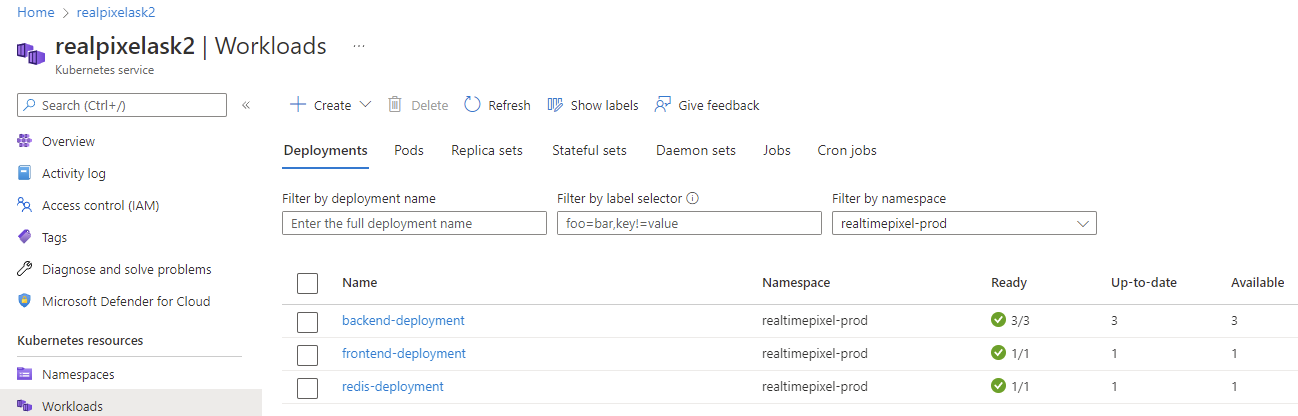
I would say that the experience was enriching. However, one question kept getting in the back of my mind: why isn't the Azure Portal guiding me with more than a single keyword for the failure. As we saw, by messing around with commands, we found the root cause, but some support would have been great. Nonetheless, if something happens to you, now you should be equipped to diagnose a little bit better.
Azure Blog Posts: Docker Images & Kubernetes
- How to host Docker images on Microsoft Azure
- How to use Kubernetes with Microsoft Azure and GitHub and how to debug if it does not workout
- An Introduction to Microsoft Azure and Kubernetes using Helm and Docker Images
- How to Access your Web Application on Kubernetes Azure
- How to Debug a Kubernetes Pod that Crash at Startup (works on Microsoft Azure Kubernetes)?
- How to use Helm Chart to configure dynamically your Kubernetes file for beginner?
