How To Use Git From Visual Studio Online
Posted on: 2014-12-16
If you have a Git repository in Visual Studio Online and want to use a third party to manage your source code, like SourceTree, you need to configure something in Visual Studio.
First, open your Visual Studio Online portal and go into your profile to setup an alternative authentication. The profile is in the top-right corner of Visual Studio. Click your name and then click My Profile.

Second, click the Crendential tab. This will allow you to have an alternative login name and a password to use for application like SourceTree (or any other system).
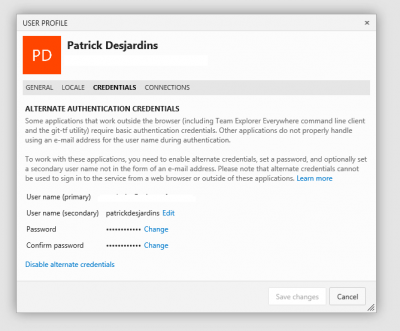
When this is done, the third step is to copy the Git Http path which is the one you see in your browser when you click in the project you want to code, then code. The syntax should looks like the example below.
https://YOURRepositoryNAME.visualstudio.com/DefaultCollection/_git/Project
You need that http url to paste it into your software and be able to clone the repository. From there, you can use git to do every other commands you wish.
